KAFKA CLUSTER
What is Kafka ?
Apache Kafka® is a distributed streaming platform. What exactly does that mean?A streaming platform has three key capabilities:
Publish and subscribe to streams of records, similar to a message queue or enterprise messaging system.
Store streams of records in a fault-tolerant durable way.
Process streams of records as they occur.
Building real-time streaming data pipelines that reliably get data between systems or applications
Building real-time streaming applications that transform or react to the streams of data
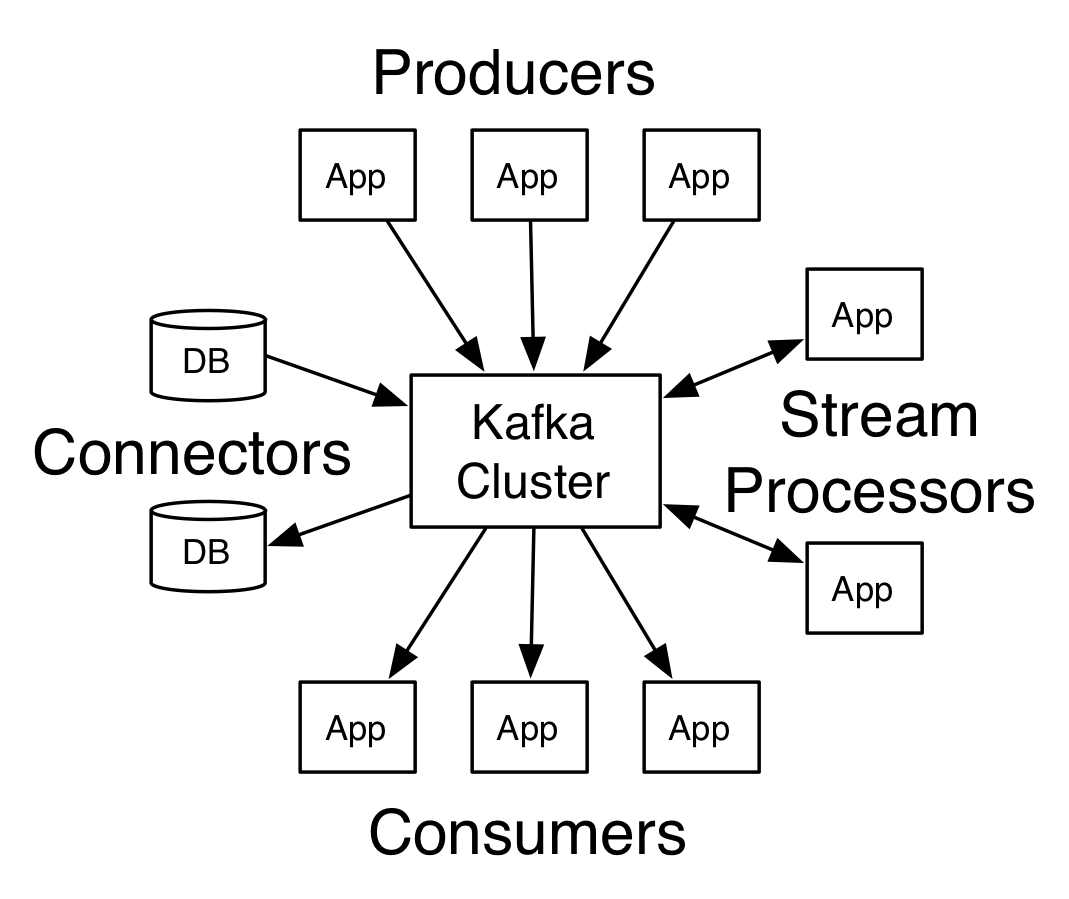
More informations on: Apache Kafka Introduction
The KAFKA CLUSTER by Flinox
A simple kafka cluster to give you an ideia, how it works. I'm learning too,so if you found an error or have a suggestion to change, please let me
know... email: fernandolinox@gmail.com or on Linkedin Flinox
I test and everything is working, very tolerant a failures, it's amazing !!
So, you just need to type:
Maybe you need to tunning parameters, configurations, setting persistent volumes... and so on... but, this code will give you a good ideia to workdocker-compose up
with a kafka cluster.
Pre-reqs
You need to know and have Docker on the machine.The owner of the volumes must have the UID 1000, or you need to
change the UID and GID on respectives kafka/Dockerfile and zookeeper/Dockerfile.
The folders you need to create and set the correct ownership are:
Where kafka/config is the configuration folder for every node of kafka. Where zookeeper/conf is the configuration folder who is shared for every node of zookeeper, you can create conf isolated for zookeeper if you want.kafka/config kafka/log zookeeper/conf zookeeper/data zookeeper/log
Is very important before you run and use your cluster, you need to configure a persistent volumes for store the data:
And maybe another for logszookeeper/data
Build the dockerfile to create an image of zookeeper and another for kafka on your dockerhub account, remember to change the image reference on docker-compose.yml, to build the images run something like:zookeeper/log kafka/log
Or, you can uncomment the "build" on docker-compose.yml, but the start will take much more time, for example:cd ~/github.com/flinox/kafka_cluster/zookeeper docker build -t flinox/zookeeper_cluster . cd ~/github.com/flinox/kafka_cluster/kafka docker build -t flinox/kafka_cluster .
Initialy the zookeeper and kafka are not safety, because I'm using on zookeeper image the ALLOW_ANONYMOUS_LOGIN: "yes", but if you expect use this in production I recomend you turn off this variable and study how to turn it safe for production ( I will soon ).. services: zookeeper1: build: ./zookeeper/ #image: flinox/zookeeper_cluster .
Run the cluster
After configure, to run the container inside your AWS cloud or your onpremises server, just run:You will start 3 zookeeper and 3 kafka brokers.docker-compose up
To evolve
Another zookeeper node
Just add on your docker-compose.yml another service, for example:Every new node will automatically update the zookeeper/conf/zoo.cfg with the ip of new node.zookeeper4: image: flinox/zookeeper_cluster user: "1000:1000" hostname: zookeeper4 container_name: zookeeper4 networks: - cluster-net volumes: - ./zookeeper/data/zookeeper4:/data/zookeeper - ./zookeeper/log/zookeeper4:/opt/zookeeper/log - ./zookeeper/conf:/opt/zookeeper/conf ports: - "2181:2181" environment: ALLOW_ANONYMOUS_LOGIN: "yes" ID: 4
Another kafka node
Just add on your docker-compose.yml another service, for example:Before run, make a copy of folder:kafka4: image: flinox/kafka_cluster user: "1000:1000" hostname: kafka4 container_name: kafka4 networks: - cluster-net volumes: - ./kafka/log/kafka4:/opt/kafka/logs - ./kafka/config/kafka4:/opt/kafka/config ports: - "9092:9092" environment: ID: 4 ALLOW_PLAINTEXT_LISTENER: "yes"
Change the file server.properties :kafka/config/kafka1 to kafka/config/kafka4
I will work soon to make a script to easly make this, and maybe use docker-compose scale, but i need more time lol...# The broker.id is automatically updated by start.sh script, but you can set the value of your new node # in our example is 4 broker.id=4 # If you have zookeeper nodes you need to include on this parameter # I will work on create a script to do this soon zookeeper.connect=zookeeper1:2181,zookeeper2:2181,zookeeper3:2181
If you don't want to use docker-compose, you can run individualy, something like this:
cd ~/github.com/flinox/kafka_cluster/zookeeper export ID=1 docker run --rm \ --name zookeeper${ID} --hostname zookeeper${ID} \ -u 1000:1000 -e ID=${ID} \ -v $(pwd)/data/zookeeper${ID}/:/data/zookeeper \ -v $(pwd)/log/zookeeper${ID}/:/opt/zookeeper/log \ -v $(pwd)/conf/:/opt/zookeeper/conf \ flinox/zookeeper_cluster
Adding another zookeeper node on cluster
After you need restart all others nodes, like node 1, for example:export ID=2 docker run --rm \ --name zookeeper${ID} --hostname zookeeper${ID} \ -u 1000:1000 -e ID=${ID} \ -v $(pwd)/data/zookeeper${ID}/:/data/zookeeper \ -v $(pwd)/log/zookeeper${ID}/:/opt/zookeeper/log \ -v $(pwd)/conf/:/opt/zookeeper/conf \ flinox/zookeeper_cluster
docker exec -it zookeeper1 ./bin/zkServer.sh restart $ZOOCFG
Adding another zookeeper node on cluster
Now you don't need to restart the others, it will recognize the new nodes.export ID=3 docker run --rm \ --name zookeeper${ID} --hostname zookeeper${ID} \ -u 1000:1000 -e ID=${ID} \ -v $(pwd)/data/zookeeper${ID}/:/data/zookeeper \ -v $(pwd)/log/zookeeper${ID}/:/opt/zookeeper/log \ -v $(pwd)/conf/:/opt/zookeeper/conf \ flinox/zookeeper_cluster
Running another client to consult who is the leader
# echo stat | nc 172.17.0.3 2181 | grep Mode Mode: leader # echo stat | nc 172.17.0.2 2181 | grep Mode Mode: follower # echo stat | nc 172.17.0.4 2181 | grep Mode Mode: follower
To validate if zookeeper service is healthy or not
echo stat | nc 172.17.0.3 2181 echo mntr | nc 172.17.0.3 2181 echo isro | nc 172.17.0.3 2181 echo stat | nc 172.17.0.2 2181 echo mntr | nc 172.17.0.2 2181 echo isro | nc 172.17.0.2 2181 echo stat | nc 172.17.0.4 2181 echo mntr | nc 172.17.0.4 2181 echo isro | nc 172.17.0.4 2181
Running a cluster with 3 zookeepers and 3 kafkas
# ZOOKEEPER ####################### cd ~/github.com/flinox/kafka_cluster/zookeeper export ID=1 docker run --rm \ --name zookeeper${ID} --hostname zookeeper${ID} \ --network bridge \ -u 1000:1000 -e ID=${ID} -e ALLOW_ANONYMOUS_LOGIN=yes \ -v $(pwd)/data/zookeeper${ID}/:/data/zookeeper \ -v $(pwd)/log/zookeeper${ID}/:/opt/zookeeper/log \ -v $(pwd)/conf/:/opt/zookeeper/conf \ flinox/zookeeper_cluster & sleep 5 export ID=2 docker run --rm \ --name zookeeper${ID} --hostname zookeeper${ID} \ --network bridge \ -u 1000:1000 -e ID=${ID} -e ALLOW_ANONYMOUS_LOGIN=yes \ -v $(pwd)/data/zookeeper${ID}/:/data/zookeeper \ -v $(pwd)/log/zookeeper${ID}/:/opt/zookeeper/log \ -v $(pwd)/conf/:/opt/zookeeper/conf \ flinox/zookeeper_cluster & sleep 5 export ID=3 docker run --rm \ --name zookeeper${ID} --hostname zookeeper${ID} \ --network bridge \ -u 1000:1000 -e ID=${ID} -e ALLOW_ANONYMOUS_LOGIN=yes \ -v $(pwd)/data/zookeeper${ID}/:/data/zookeeper \ -v $(pwd)/log/zookeeper${ID}/:/opt/zookeeper/log \ -v $(pwd)/conf/:/opt/zookeeper/conf \ flinox/zookeeper_cluster & # KAFKA ####################### cd ~/github.com/flinox/kafka_cluster/kafka sleep 5 export ID=1 docker run --rm \ --name kafka${ID} --hostname kafka${ID} \ --network bridge \ -u 1000:1000 -e ID=${ID} -e ALLOW_PLAINTEXT_LISTENER=yes \ -v $(pwd)/log/kafka${ID}/:/opt/kafka/logs \ -v $(pwd)/config/kafka${ID}:/opt/kafka/config \ flinox/kafka_cluster & sleep 5 export ID=2 docker run --rm \ --name kafka${ID} --hostname kafka${ID} \ --network bridge \ -u 1000:1000 -e ID=${ID} -e ALLOW_PLAINTEXT_LISTENER=yes \ -v $(pwd)/log/kafka${ID}/:/opt/kafka/logs \ -v $(pwd)/config/kafka${ID}:/opt/kafka/config \ flinox/kafka_cluster & sleep 5 export ID=3 docker run --rm \ --name kafka${ID} --hostname kafka${ID} \ --network bridge \ -u 1000:1000 -e ID=${ID} -e ALLOW_PLAINTEXT_LISTENER=yes \ -v $(pwd)/log/kafka${ID}/:/opt/kafka/logs \ -v $(pwd)/config/kafka${ID}:/opt/kafka/config \ flinox/kafka_cluster &
The results of test the cluster
Check the containers are running

Access the kafka client with the tools to manage kafka:

Create a topic with replication-factor equals 3, same number of nodes.
kafka-topics --zookeeper zookeeper1:2181,zookeeper2:2181,zookeeper3:2181 --create --topic ALUNO-CADASTRADO --partitions 10 --replication-factor 3

Check if the topic was created
kafka-topics --list --zookeeper zookeeper1:2181,zookeeper2:2181,zookeeper3:2181

Produce messages on topic
kafka-console-producer --broker-list kafka1:9092,kafka2:9093,kafka3:9094 --topic ALUNO-CADASTRADO

Consume the messages
kafka-console-consumer --bootstrap-server kafka1:9092,kafka2:9093,kafka3:9094 --topic ALUNO-CADASTRADO --from-beginning

Now you can try the high availability, shutting down a node of kafka or zookeeper, for sample:
docker stop kafka3
docker stop zookeeper2

And try to consume the messages again, check if all messages are displayed ( remember it can not came sorted )
kafka-console-consumer --bootstrap-server kafka1:9092,kafka2:9093,kafka3:9094 --topic ALUNO-CADASTRADO --from-beginning

Please if you have any suggestions or corrections, let me know ! I don't know everything, and really i'm learning it too, so... i hope it help anyone who are learning like me !!
I will evolve making some scripts to make more easily the use, but i need time... rs
Email: fernandolinox@gmail.com
Linkedin Flinox
Link for this code on github.com:
https://github.com/flinox/kafka_cluster
Nenhum comentário:
Postar um comentário